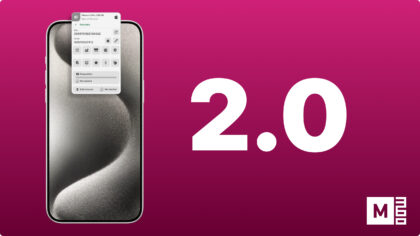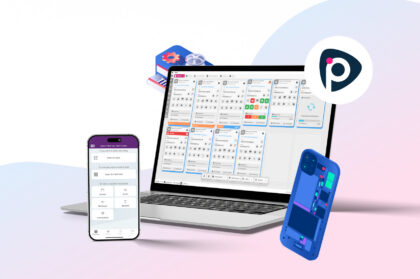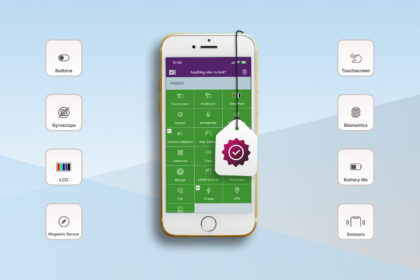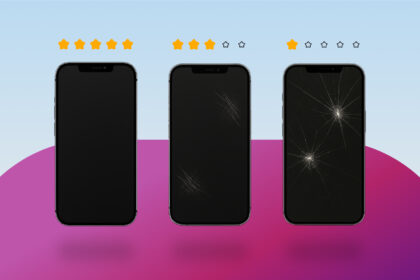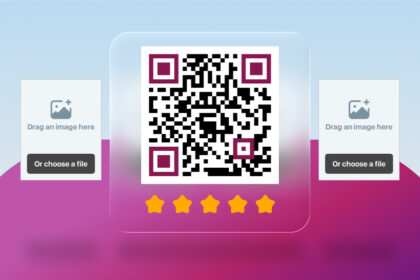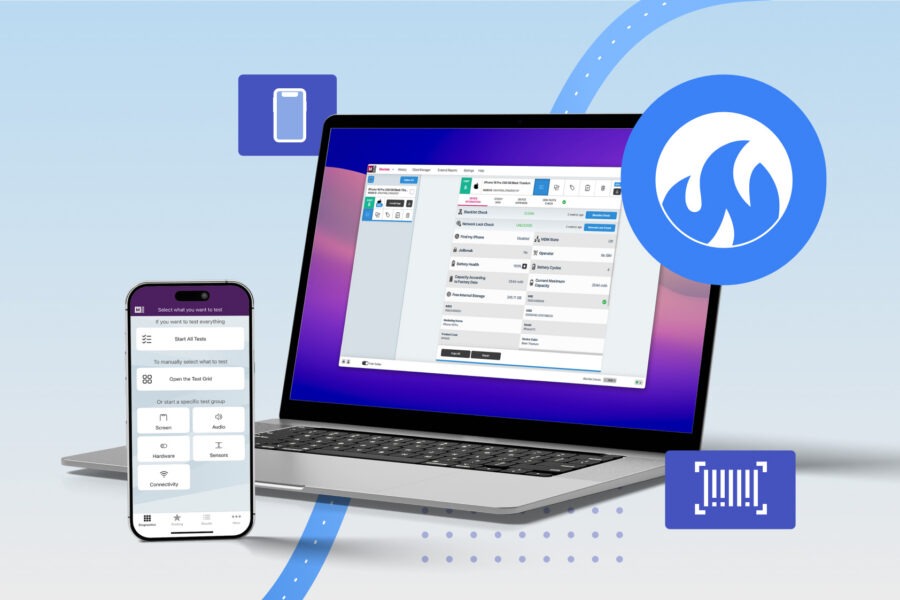
We’re excited to announce our latest partnership: M360 is now fully integrated with WholeCell – the leading inventory and sales management software for used devices.
This powerful integration combines the strengths of both platforms:
- M360: professional diagnostics, grading, secure ADISA-compliant data erasure and trusted certifications.
- WholeCell: advanced inventory order and sales management.
Together, they make it easier than ever to manage, test and sell used devices – all in one streamlined workflow.
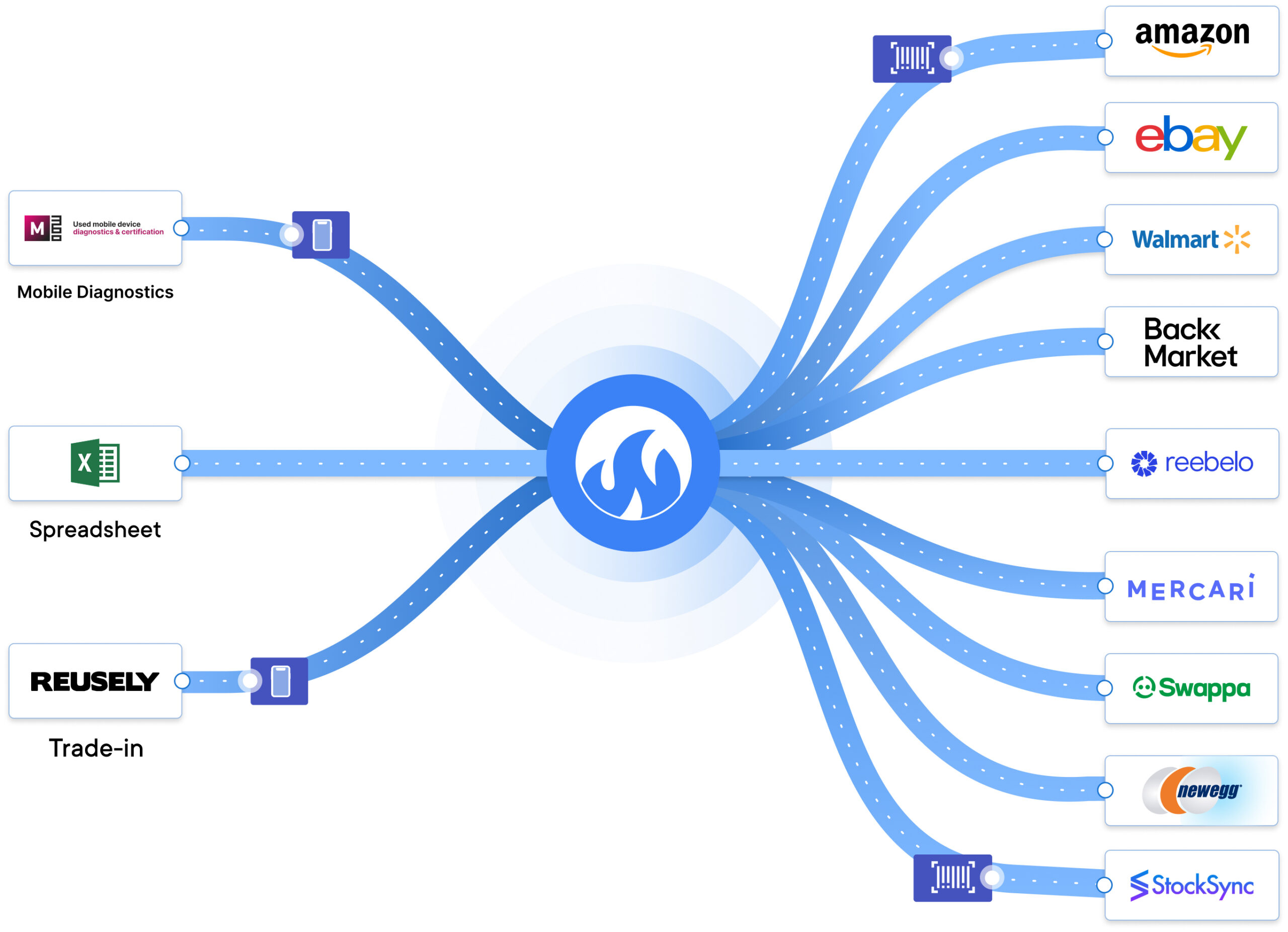
Why WholeCell x M360?
The used device industry runs on accuracy, transparency and trust. Buyers want clear, reliable device information, while sellers need efficient tools to handle high volumes of stock.
- WholeCell helps businesses organise, track and sell devices by managing stock, listings and orders in one place.
- M360 provides professional diagnostics, secure ADISA-compliant data erasure, precise grading and certification, ensuring devices are tested accurately and safe to resell.
When combined, the integration eliminates manual work, reduces errors and adds verified reports to every device you sell, making your entire process faster and more reliable.
What You Can Do with the Integration
With the new M360 x WholeCell integration, your M360 test results flow directly into WholeCell. No more switching platforms, retyping device details or uploading reports manually.
Here’s what’s included:
- Import Device Info – Automatically sync key attributes like manufacturer, model, colour, network, storage and variant into WholeCell.
- OEM Check – Confirm device authenticity and originality, mapped straight into your inventory.
- Blacklist Check – Instantly verify if a device is blacklisted to ensure only safe-to-sell devices reach your listings.
- Diagnostic Results – Map M360’s professional test results to conditions in WholeCell for fast and accurate diagnostics.
- Certification Reports – Attach official M360 certifications to each device, giving buyers verified proof of performance and boosting trust.
How the M360 x WholeCell Integration Works (Step-by-Step)
1. Add M360 as a Diagnostic Integration in Your WholeCell Account
- In WholeCell, go to Settings → Diagnostic Integrations.
- Add the new integration and name it M360.
- Enter the API URL: Find it in your M360 Dashboard
- Enter your M360 API key: Find it in your M360 Dashboard
- Save the integration settings.
WholeCell is now connected to M360 behind the scenes. Full setup guide →
2. Use M360 When Adding Inventory
- When creating or editing a Purchase Order, you’ll now see an option to Use M360.
- Enter the ESNs for the devices you want to import device info, diagnostics results etc…
- Devices must already be tested and stored in your M360 cloud account so the API can fetch results.
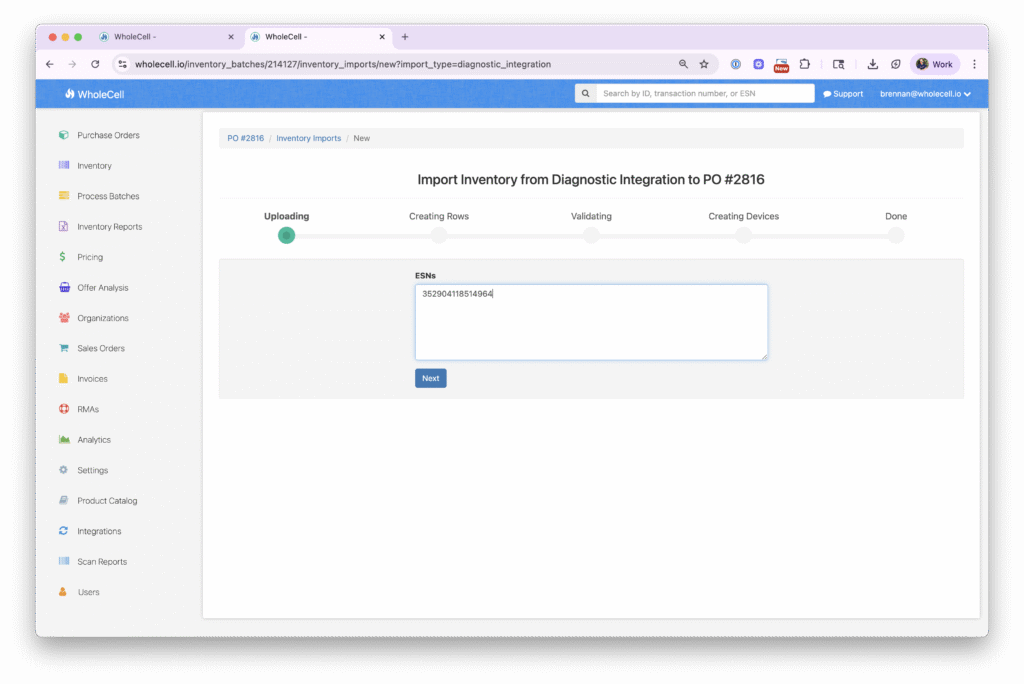
3. Map Unrecognised Values
- If WholeCell encounters data it doesn’t recognise (e.g. new models or grades), you can:
- 1, Ignore – discard that value and default to “Unknown”
- 2, Create – add a new entry to your WholeCell catalogue
- 3, Replace – map that value to an existing entry you already have
- Once mapping is done, click Save – your diagnostics and grading will sync into inventory.
Who Benefits Most?
This integration is a game-changer for anyone working with used phones and tablets especially:
- Wholesalers & distributors who need to process and grade thousands of devices quickly
- Refurbishers & repair shops looking for seamless diagnostics and certifications tied directly into their inventory
- Marketplaces & resellers aiming to increase buyer trust and transparency in every listing
Start Streamlining Your Workflow Today
WholeCell users can turn on the M360 integration in just a few clicks. Not on WholeCell yet? Sign up and start simplifying trade-ins, repairs and resale – from automated diagnostics to standardised grading and real-time tracking in one powerful platform.
👉 Check out WholeCell here and start streamlining your used device management with M360 today.
FAQs: M360 x WholeCell Integration
1. What is the M360 x WholeCell integration?
With WholeCell × M360, you can run instant device tests at check-in, auto-attach reports and standardise grading for faster trade-ins and inventory updates. Together, they make it easier than ever to manage, test and sell used devices – all in one streamlined workflow.
2. What data syncs from M360 into WholeCell?
Manufacturer, model, colour, network, storage, variant, OEM check, blacklist status, diagnostic results, grading/conditions and more. You can also attach M360 certification reports to your listings.
3. How do I enable the integration?
To use this integration, you need an active WholeCell account. In WholeCell, go to Diagnostic Integrations, enable M360, then copy the required details from your M360 Dashboard and click Save to complete the setup.
4. Does it cost extra?
No extra fee from M360 for the integration itself. However, you need to have a paid licence on both platforms to be able to use the integration.
5. Does M360 support secure data erasure?
Yes. M360 provides ADISA-compliant data erasure to help ensure devices are securely wiped before resale.
6. Will certification reports be shown to buyers?
Yes. M360 certification reports can be attached to each device in WholeCell to boost buyer confidence and transparency.
7. Does it work for bulk/batch processing?
Yes. Run bulk diagnostics with M360, then sync results at scale into WholeCell for faster throughput.
8. Who benefits most from this?
Wholesalers, refurbishers and repair shops that handle high volumes of devices and need trustworthy, auditable diagnostics can now tie those results to their inventory and manage eCommerce listings across multiple channels.
9. Are there any special offers?
M360 and WholeCell users can now take advantage of our special integration launch offer! Visit our website to learn more and claim your discount.
10. Where do I get support?
You can reach out to the M360 Support Team if need any help: [email protected]