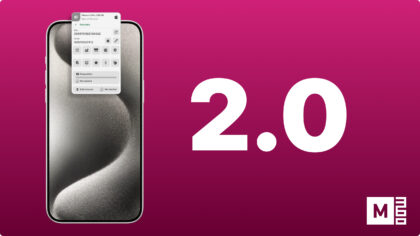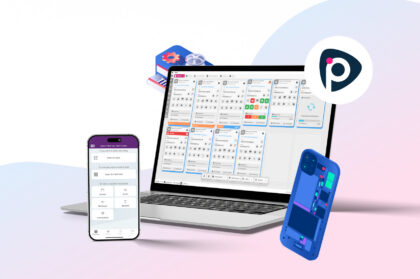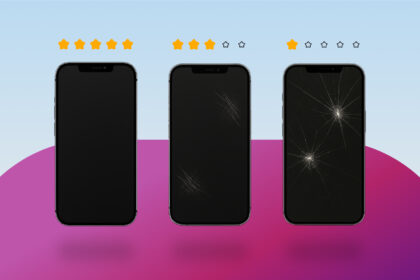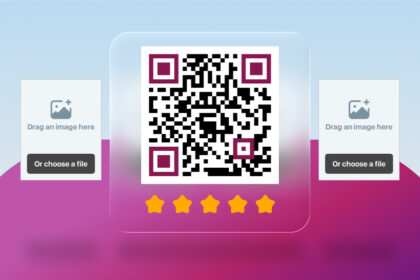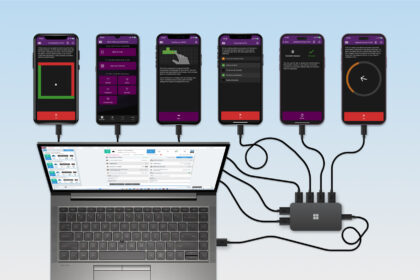Tired of having connection issues when trying to connect devices to your computer? Even when the basics are done right, devices can still fail to connect properly. This guide covers practical troubleshooting steps that work for most phone connection issues. We’ll also use M360 as an example, since it includes built-in tools to make diagnosing connection problems easier.
Resetting USB-Debugging or Trust Permissions
A successful connection starts with the right permissions.
- Android: Requires USB-Debugging, found in the Developer Options.
- iOS: Requires pressing “Trust” when first connecting the device.
However, these settings can get stuck or fail after repeated disconnects or long idle periods. Resetting them often solves the issue.
For Android:
- Disconnect the device.
- Turn off USB-Debugging.
- Tap “Revoke USB debugging authorizations.”
For iOS:
- Disconnect the device.
- Go to Settings → General → Reset.
- Select “Reset Location & Privacy.”
After resetting, reconnect the device and re-allow permissions.
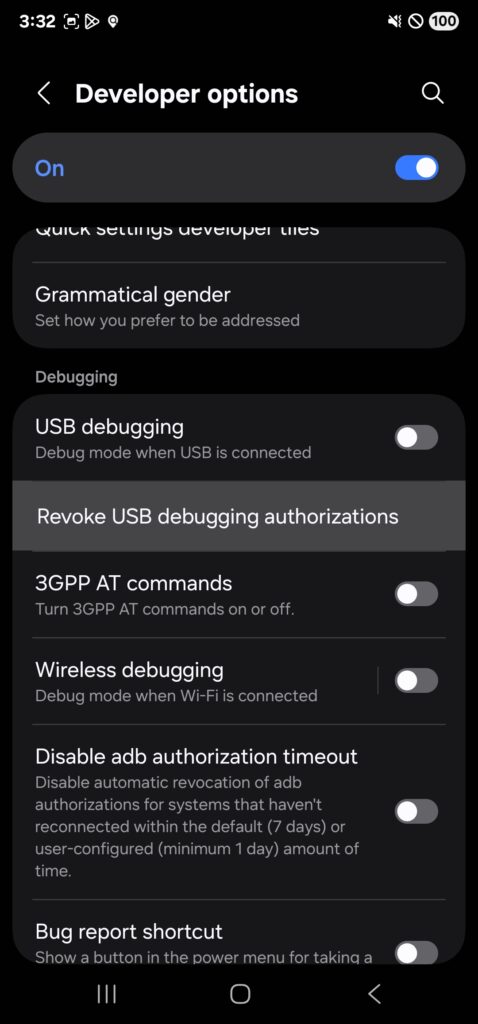
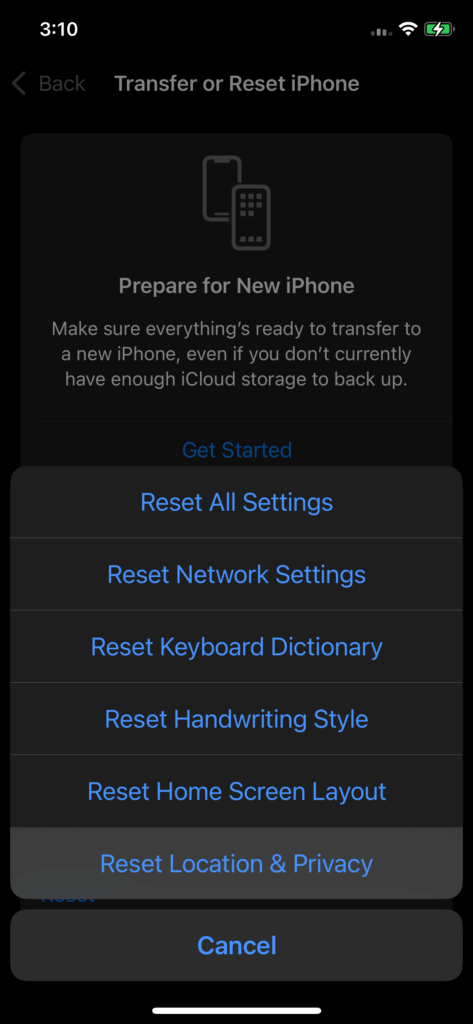
Checking Physical Connections
Faulty hardware is one of the most common reasons for connection issues. Every link in the chain cable, hub, and computer port can fail.
- Computer Ports: Test with other devices and cables. If the port is unreliable, use another one.
- Cables: Try multiple cables, ideally original or high-quality replacements. Old or cheap cables are often the issue.
- USB Hubs: Plug the device into a different port, then directly into your computer. If it only works without the hub, the hub may need replacing.
Drivers and Software
If permissions and hardware aren’t the issue, the problem may lie in drivers or supporting software.
- Windows Drivers: Windows usually installs these automatically, but sometimes a manual reset is needed.
- Open Device Manager.
- Right-click the connected device.
- First, try Update Driver.
- If that fails, choose Uninstall Device, then restart your PC and reconnect.
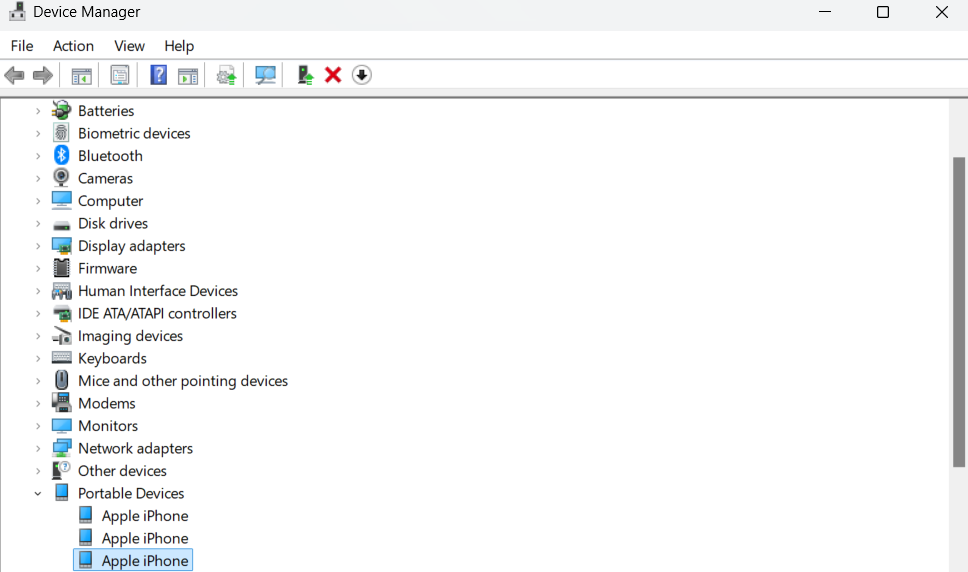
- iOS Drivers: iOS devices rely on the Apple Mobile Device Service (AMDS).
- Check if AMDS is running under Services.
- If missing or disabled, reinstall it by downloading iTunes from Apple’s official site.
- This is a complicated workaround, but can fix the Apple Mobile Device Service.
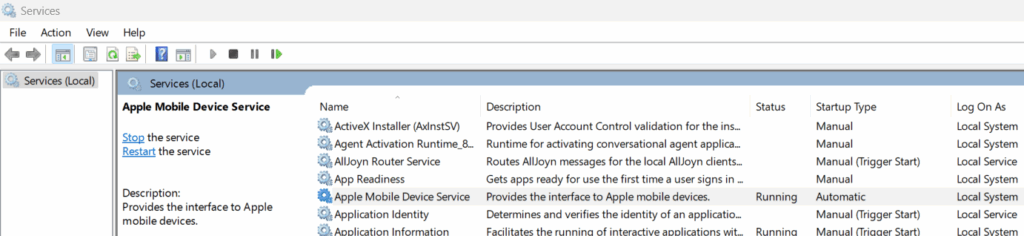
- Using M360: The software includes a built-in Driver Manager for quick installs and updates. The status bar in the bottom right also points out a variety of issues you may be experiencing. Using professional tools like this to connect and work with mobile devices makes this process a whole lot easier.
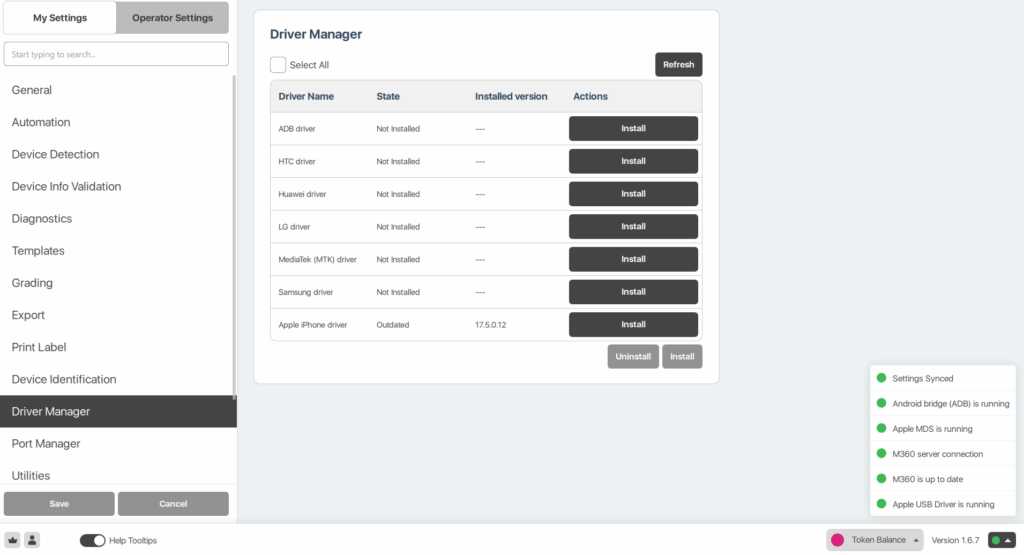
Key Takeaway
Connection problems can come from permissions, hardware, or drivers. By working through these steps in order, you can resolve most issues quickly. For professionals, tools like M360 streamline the process with automated driver management and help simplify your device connections.