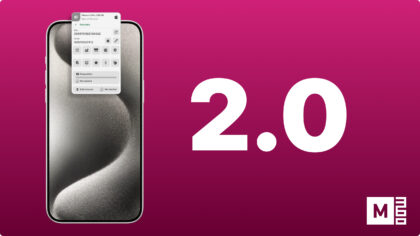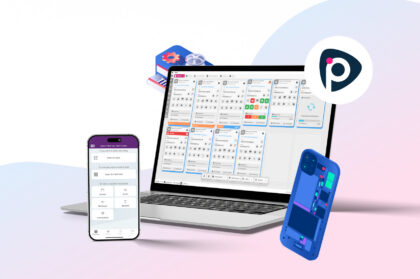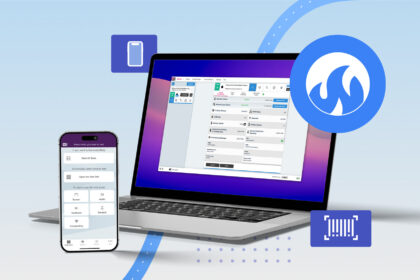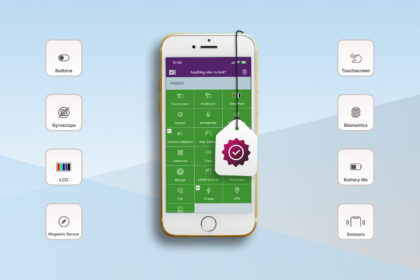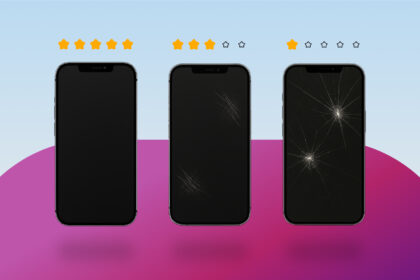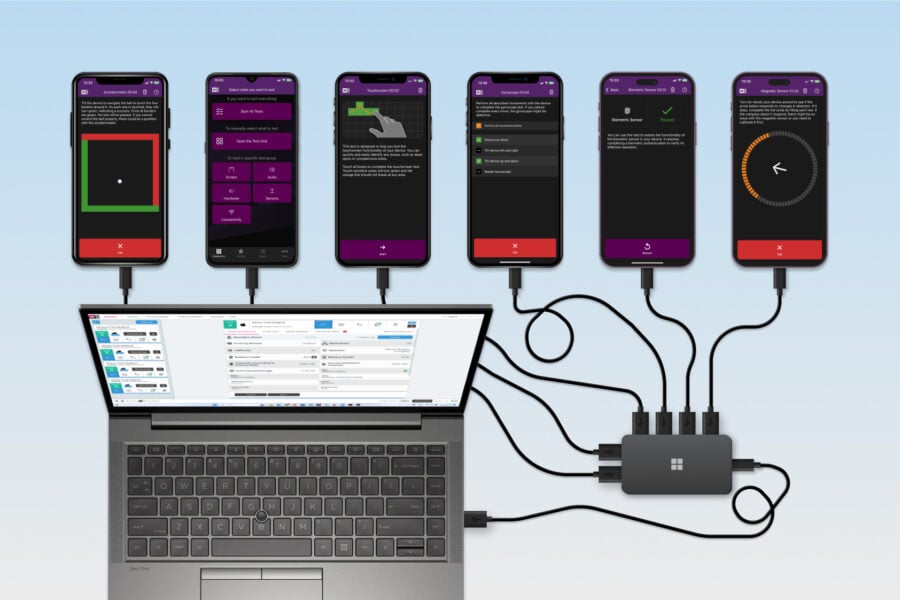
Testing devices one by one is time-consuming—Batch Testing is a smarter alternative. By using the right software and hardware tools, you can process multiple devices at once. Depending on your computer, you can easily run operations on 20+ devices at once. Common functions like diagnostics, data wiping, and exporting results can all be done simultaneously. Our software, M360, features robust Batch Processing and Batch Manager features to streamline the entire workflow.
Must-Have Tools
Firstly, you must gather proper hardware to use. The most important part of this is being able to connect a large number of devices to your computer. Use a USB Hub like this i-tec one to gain 16 ports to use at once! Smaller and bigger ones exist, it is up to you to determine how many ports you will need. Make sure to get enough cables for each port. Large hubs like this also require a power source, so make sure you have an open plug for it.

Your choice of computer also matters. Weaker laptops with low specs will struggle to hold many connections at once, so ideally, you should use a desktop computer. Additionally, you should get a large workspace where you can keep many devices at once. A docking station, or physical holder for many phones, is very useful to keep things organised.
Batch Testing Software
Next up, it’s time to bring out the real deal. Load up M360, connect your devices, and get started right away with Batch Processing. It is important to use software that has no limitations on the number of devices you can process at once. In M360, you can select any of your devices to add to Batch Processing. Once you have at least 2 devices selected, you will see the available functions you can run. Here is a quick rundown:
- Install App – Install the diagnostics app on each device
- Blacklist Check – Check the IMEI of each device
- Diagnostics – Run any set of diagnostics tests from default or custom templates.
- Wipe – Securely wipe all data from each device
- Export – Export gathered data in a report, CSV, or to labels
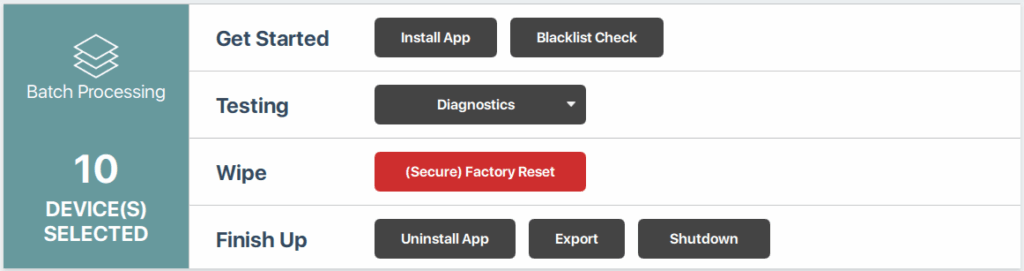
Learn more about this feature of M360 here: https://m360soft.com/help/application-help/phone-cards/batch-processing
Batch Manager
Lastly, if you want to keep your data for large batches neatly organised, M360 provides another feature. Use the Batch Manager to create sets of trackable sessions. A batch you create has a name, ID system, and the sessions stored in it. You can open and close batches like a sorting system, and while open, all created sessions will be added to the batch. Later, when you wish to check up on the devices, you can sort by batch to see all of them at once. This way, any large shipment of devices is easily accessible.
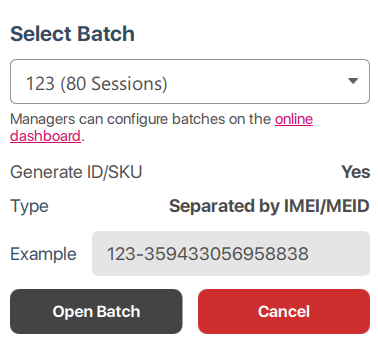
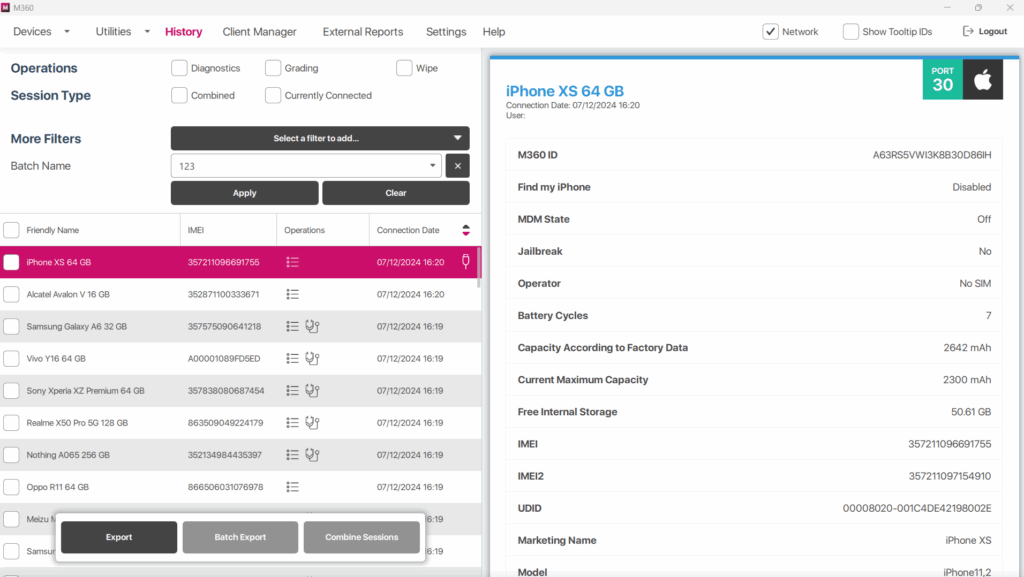
If you liked any of these features, check out M360! It provides numerous features for handling and optimising processes with many devices. Additionally, you can keep track of all of your devices’ data easily, making sure you don’t miss out on anything.