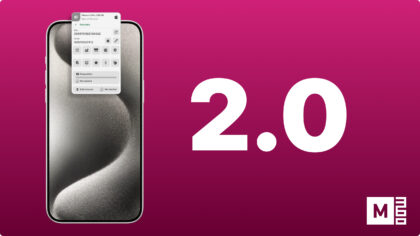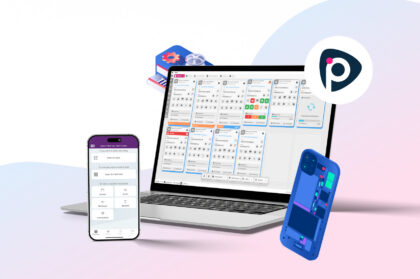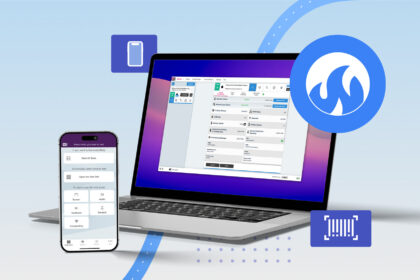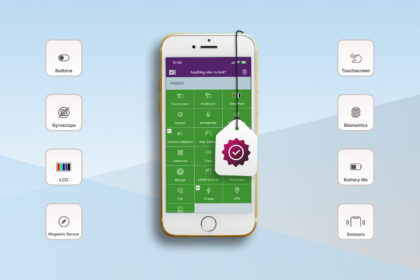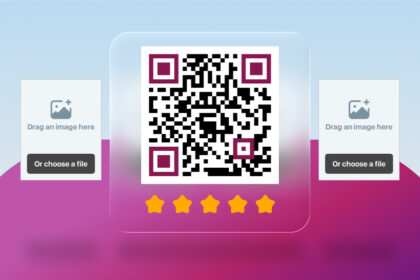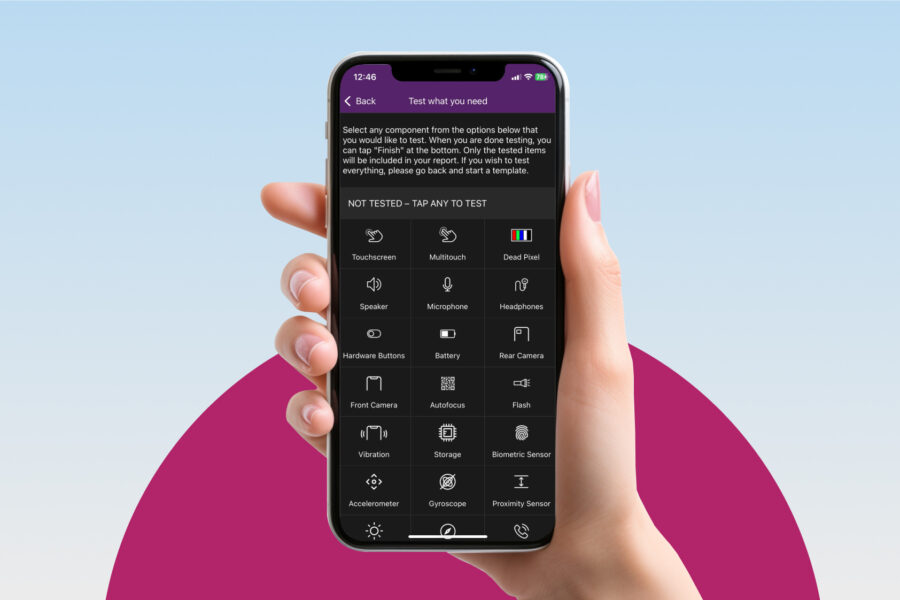
Want to run diagnostics on mobile devices? Perfect! With M360 you can do so in numerous ways, customized to your liking. In this article we will dive into just some of the possibilities with M360’s Diagnostic processes. Additionally, you’ll get to see various settings you can setup in advance to speed up all testing! If you are looking for the full documentation of all M360 features, check out our help center!
Diagnostics Templates
The #1 tip for speeding up your diagnostics process, is to make a custom template. Head over to your dashboard, and scroll down to the “Test Templates” section. Then, click the “Manage Templates” button to view all templates. Below the default ones, you can create your own with the “Create Template” button. Lastly, simply click the tests in the order you’d like them to appear in the mobile application. By customizing the order, and leaving out tests you don’t care about, you can perfect your own diagnostics process!
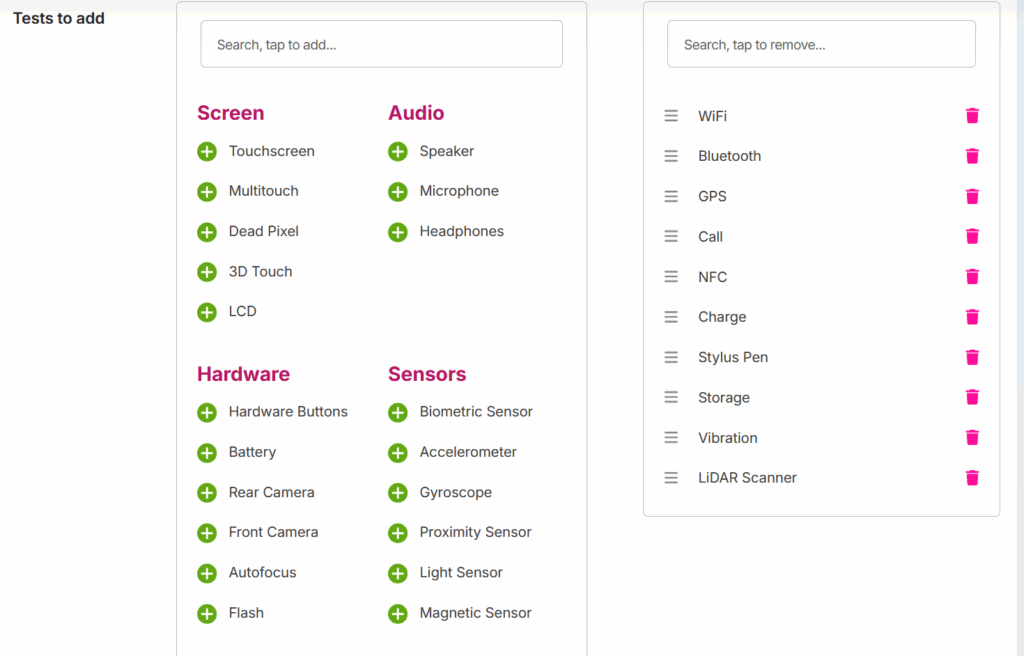
Skip Start Screens
By default, diagnostic tests come with instruction screens before them to help you understand them. However, once you are well accustomed to each test you may want to remove them. As such, we provide this setting in the M360 PC application, within the Diagnostics section of your settings. This is a small change, but the time saved adds up quickly!
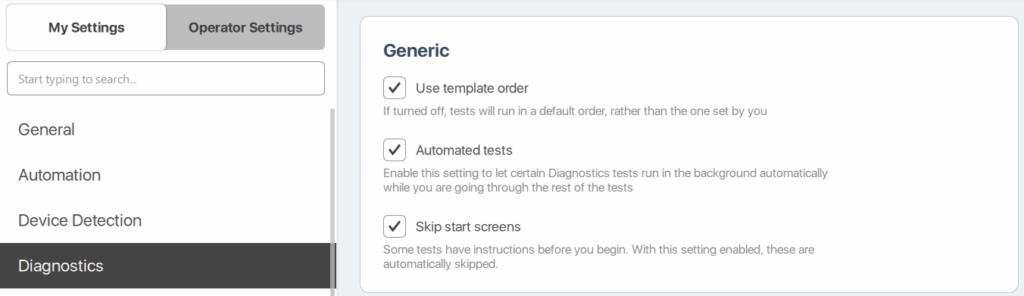
Automated Diagnostics
By default, M360 provides many diagnostic tests which are performed automatically. However, some of them require you to set up a few things before they can be automated. Head over to the Diagnostics settings section in the M360 PC app, then check out this list:
1. Add a phone number – With this your call tests your run will automatically receive this number, saving you the time of having to write it in manually!
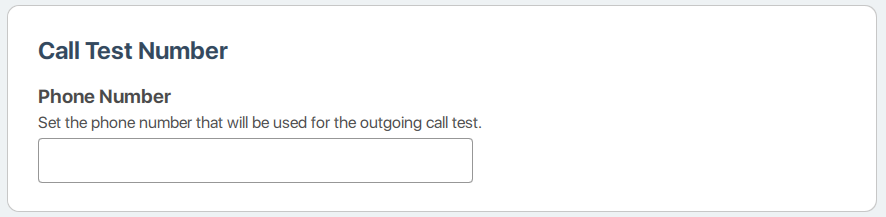
2. Set your WiFi Network – Not only does this let the WiFi test automatically run, but also lets your phones connect to it for testing! Android devices will automatically connect to the given network. Meanwhile, for iOS devices this network will be used for WiFi profiles when you use them. Skipping having to type in WiFi details into each device saves a lot of time!
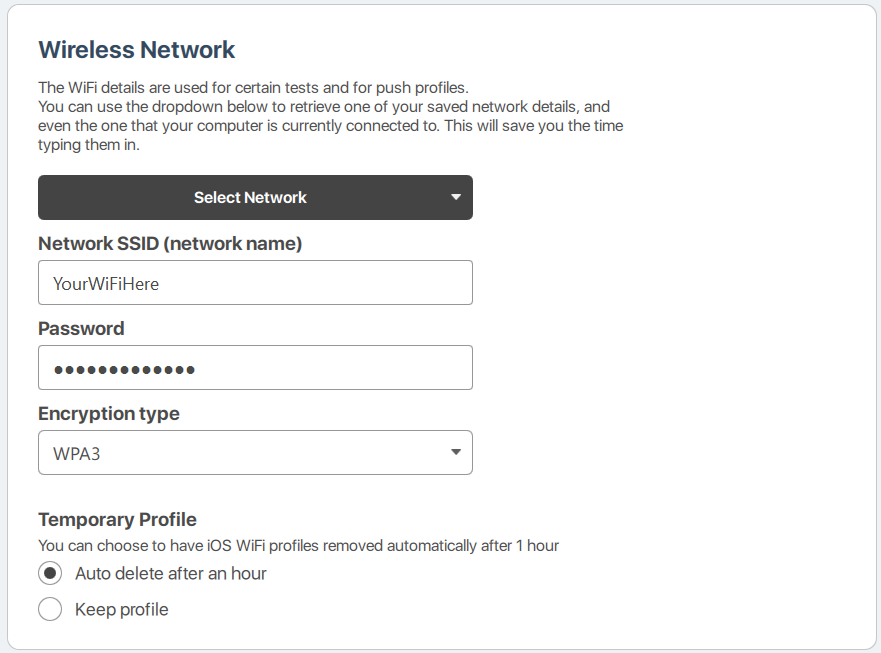
3. Set your location – The GPS test will automatically use these coordinates to determine its accuracy. Press “Find Your Coordinates” to automatically set them so long as you have an internet connection. Turn on the automatic failure for even more automation. Finally, set your preferred accuracy level using the slider. These settings let the GPS test run in the background, hands free!
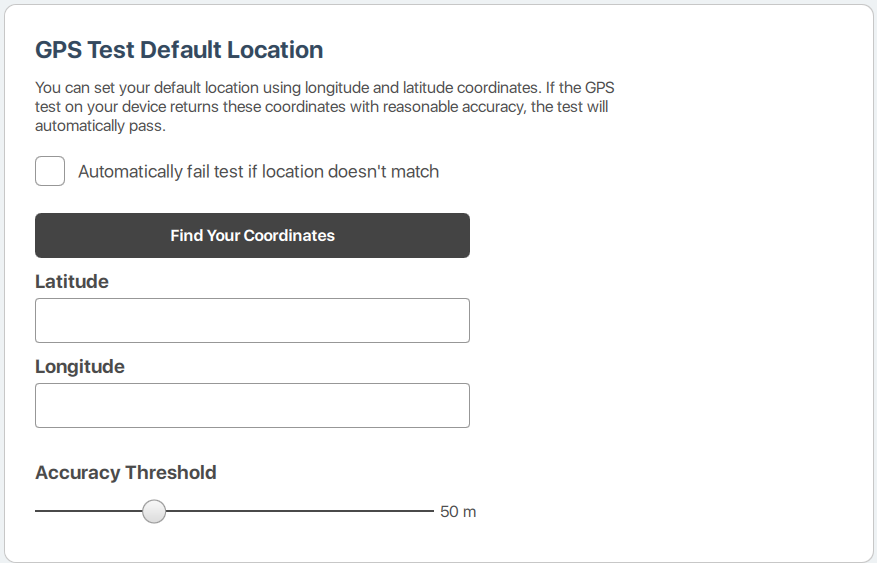
iOS Quick Testing
For iOS devices, M360 provides a method of diagnostics that doesn’t even need an app. However, on its own this is limited and not as accurate. Combine the 2 for best results! Turn on the merging of iOS quick testing, then customize which tests you are fine with fully automating. Even if you only get partial results from it, you will save a lot of time with a few quick tests turned on. Turn on all of them from maximum speed, then you can still double check the results during testing!
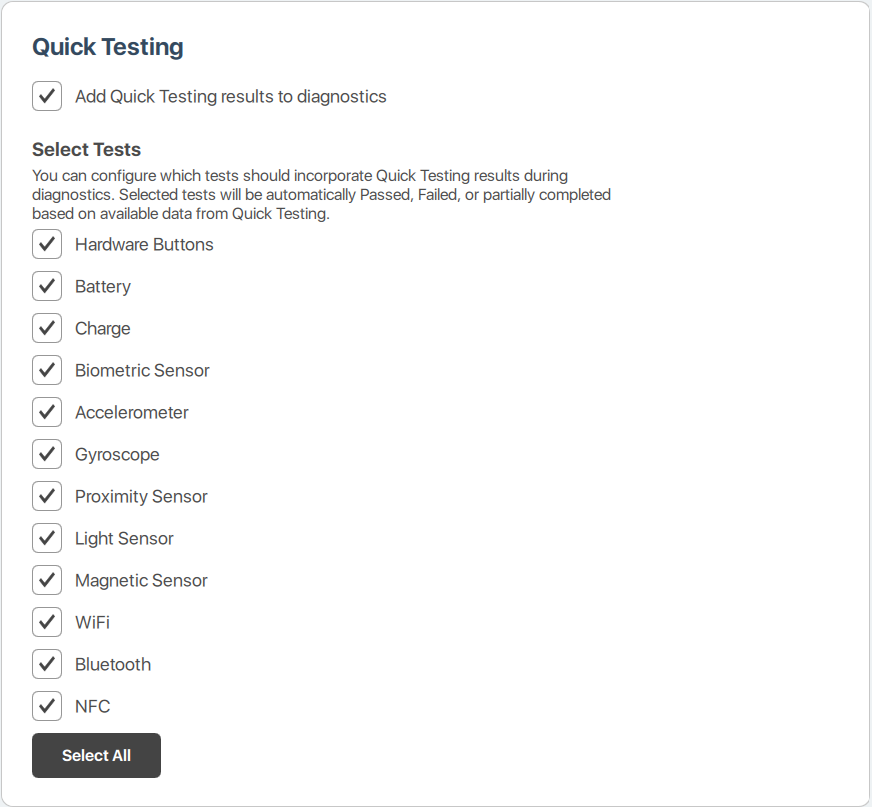
Now that you have these settings optimized, you are ready to speed through diagnostics like a true professional! Ultimately the best processes are the ones you are comfortable with and used to. Utilize all of the capabilities of M360 to tailor your diagnostics to your needs. For more useful tips, check out the rest of our knowledge base!