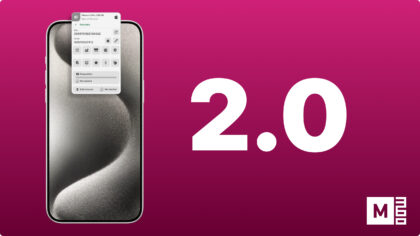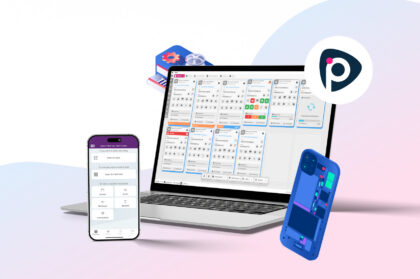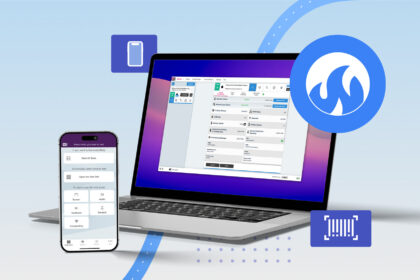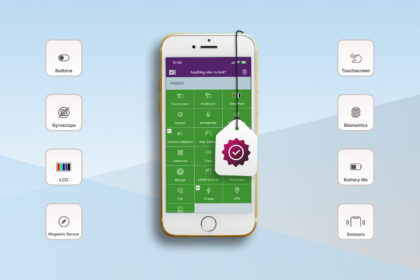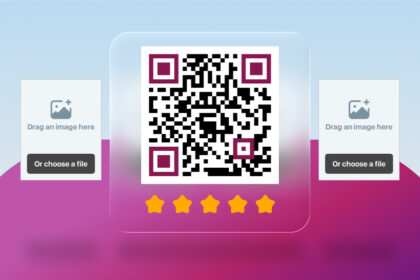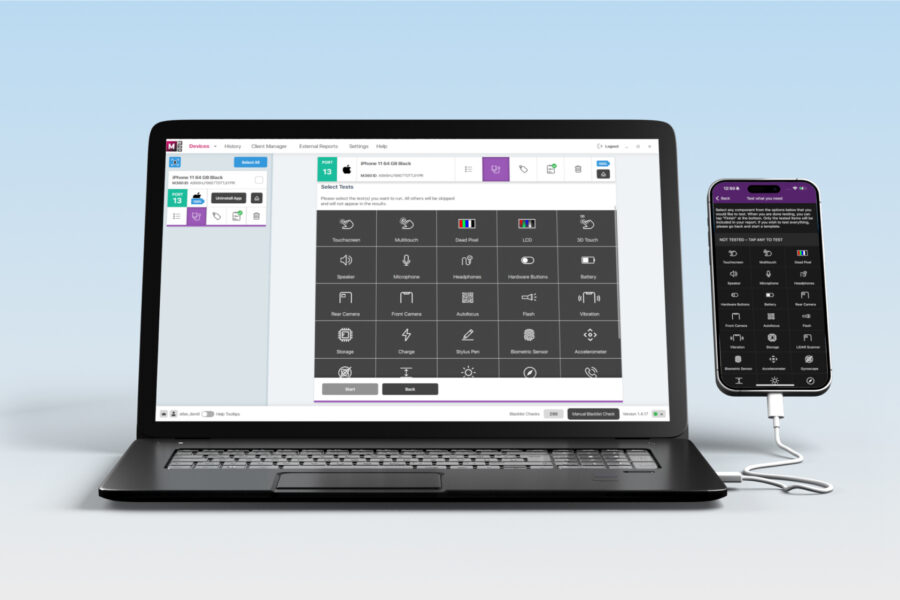
Whether you are a veteran user of M360, or just someone looking to expand your user knowledge, this list will provide you with something new to learn. There are numerous features on both the PC and mobile apps that aren’t obvious at a first glance. For an in depth guide of all of our features, check out our help center! In the meantime, here are 5 quick tips that may add to your M360 repertoire:
1. iOS Quick Testing
Firstly, one of the best diagnostics features in M360 is quick testing! Available for iOS devices, you do not even need to install an app. Just plug in the phone, head to the diagnostics menu and select “Quick Diagnostics”. Then, move the phone around, press its buttons, and turn settings like Wi-Fi and Bluetooth on and off. In just a few seconds, the tests you see below will show results. In your settings of you have “Quick Testing” enabled, then these results are automatically added to any diagnostics you perform!
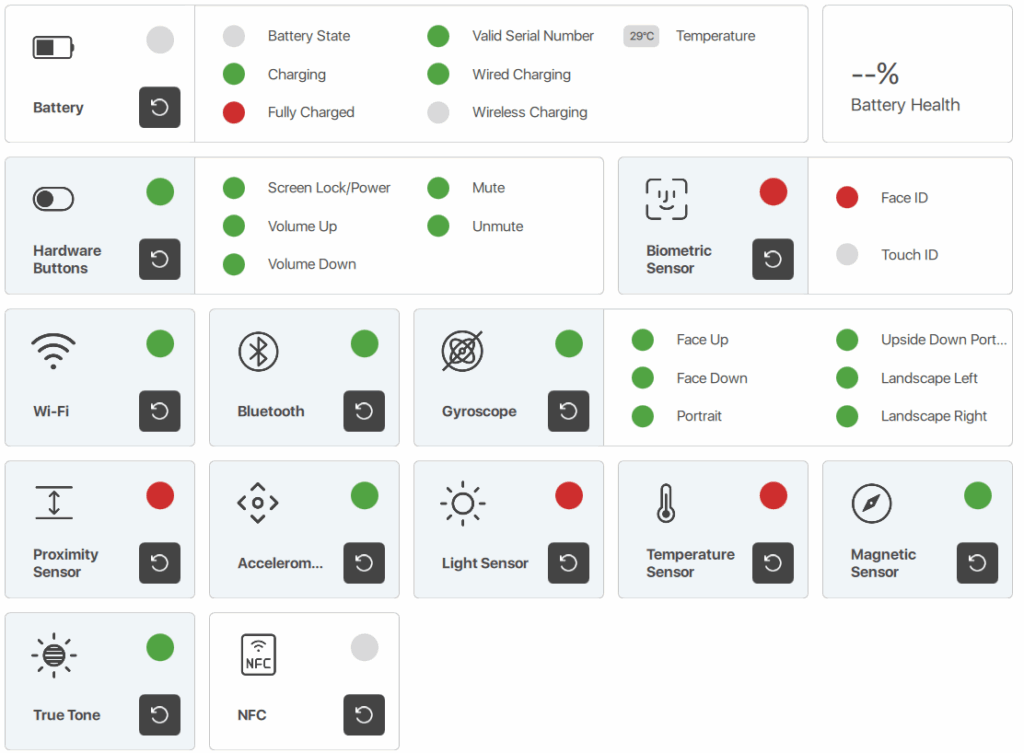
2. App Settings
Several settings are present in the “More” section of the app, each helping change/override default options. This includes the following:
- Letter Grading: Turn on this setting to use an A-F grading scale instead of 1-5 Stars
- App Theme: By default this follows whatever is set on the device, but you can choose it manually here
- Manual Microphone Mode: Choose your preferred audio type for manual microphone tests
3. Device Identification
Working with many devices at once is a complicated task, but you can make it simpler by using Device Identification. When you activate it for a device, you will instantly get to see its IMEI and Serial numbers with barcodes or QR codes. Here are all the places you can activate it from:
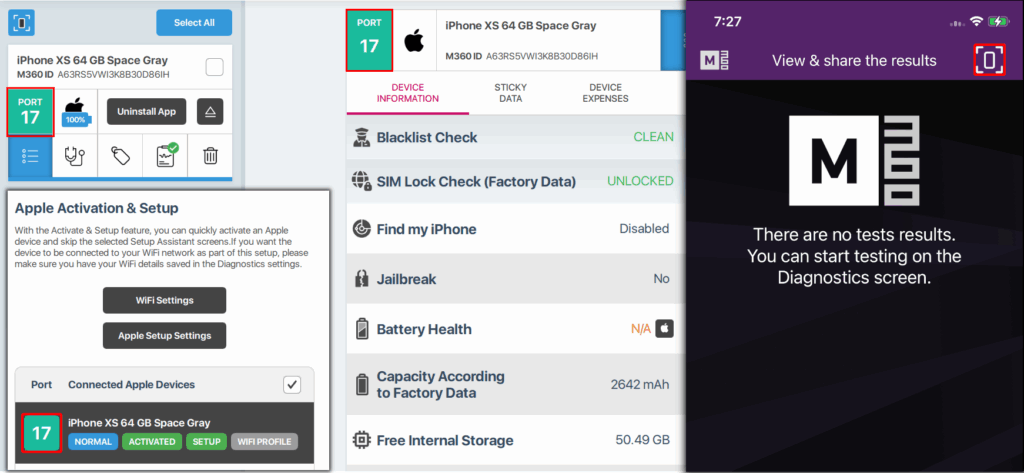
Make sure to customize this menu to your liking in your Device Identification settings on the computer app.
4. Device Disconnect
Next up we have some tips for the M360 PC application, starting with handy feature called “Disconnect”. Every phonecard has this button in its top right corner, containing the options to shut down or disconnect the device. Disconnect allows you to remove a device from M360, but keeps it connected to your computer charging. When you select this option, you will get a notification asking if you’d like to permanently ignore the device. If you press “Yes”, it will stop showing up in M360. You can undo this by removing it from your Ignored Devices list in the Device Detection settings.
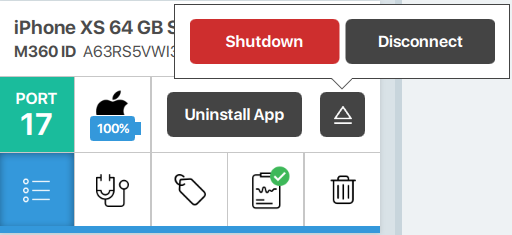
5. View Past Results Quickly
The History menu allows you to view your past work sessions, but what if you had a device connected and quickly wanted to check its past diagnostics? Instead of manually typing in filters to search for it in your history, simply go to the device’s results menu on the phonecard. Here you can select any past diagnostics result. Alternatively, press “View All” to automatically be taken to the History menu, seeing only the relevant device.
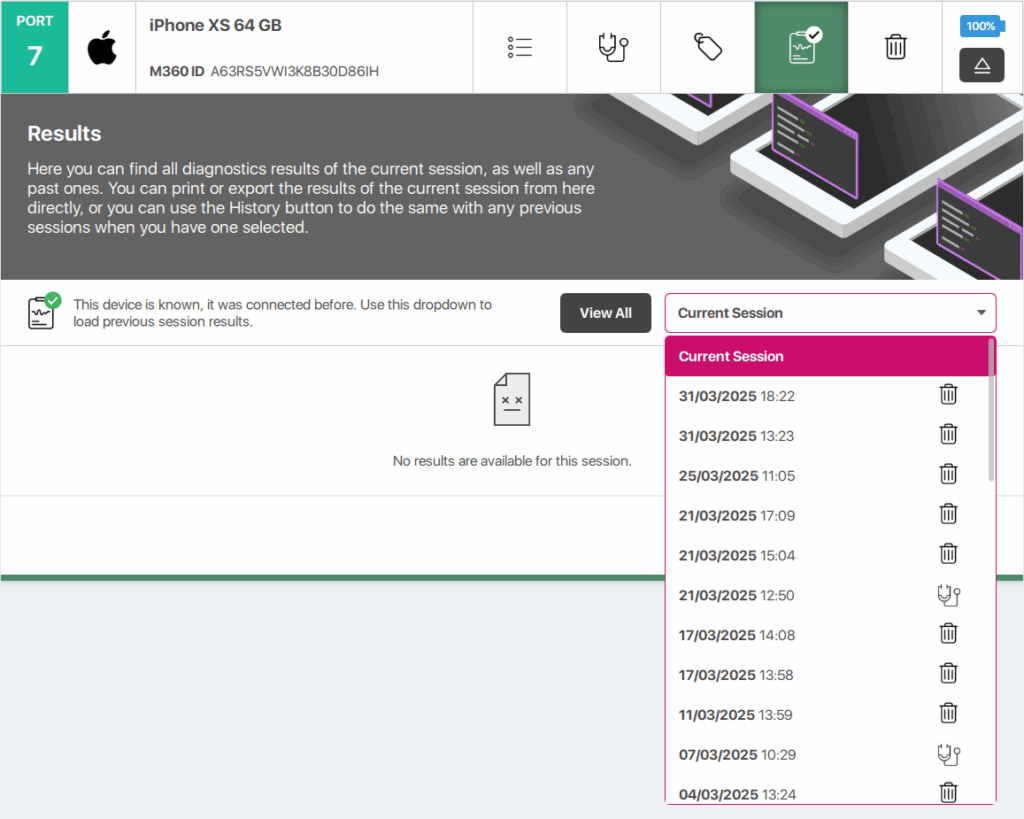
M360 is regularly updated with new features, some of which you might have missed. Keep up with our latest features, tips, and useful articles in our knowledge base!